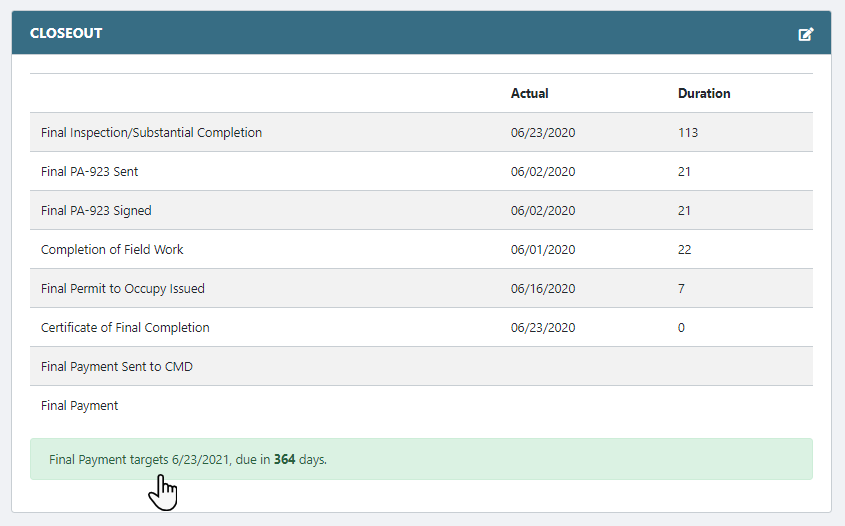Add/Edit Contract Closeout Dates
- Select the Status Module from the Main Menu
- Select a Contract (if it is not already selected)
- Click the Edit Closeout icon
 on the Closeout header
on the Closeout header
Note: Fields become available for data input
- Enter/update Closeout Dates.
Note: Durations will be automatically calculated and populated
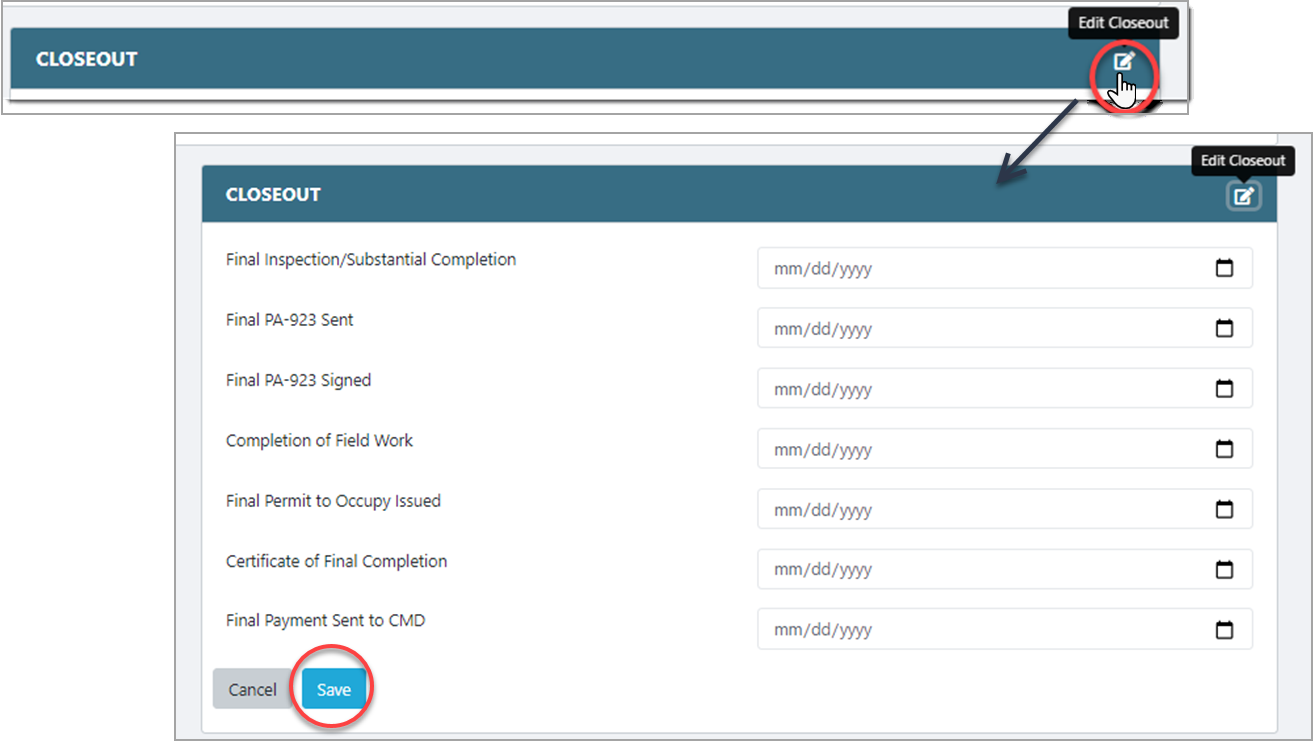
Note: When you enter the Final Payment Sent to CMD date, make sure all the Final Performance Evaluations are recorded and approved before releasing the Final Payment. Otherwise, you will get an error from the system.
After the Final Inspection/Substantial Completion date is entered, a date counter will be populated with different colors to remind users the closeout due date. This due date is 210 days starting from final PTO issued date:
- Green (in progress)
- Yellow (past due date)
- Blue (contract closed out)