Add New Classified Line Items
To edit Classified items, you must be an EOC/RE/ARE/OE responsible for the contract in the facility.
- Select the Financial Module from the Main Menu
- Select Summary from the Financial main menu
- Select a Contract (if it is not already selected)
- Click Classified on the Summary page
Note: If Classified items have already been added, the list of Classified items will be populated in the table.
 Click the Add New Item icon on the Classified Items header
Click the Add New Item icon on the Classified Items header
Note: If current Total Estimated Cost is equal to or exceeds Authorization, system displays an error message. In this case, adding new Classified items is not allowed:
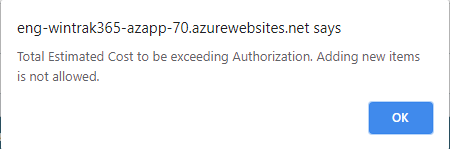
Note: If the current Total Estimated Cost is less than the Authorization, system will display a pop-up form where you can add New Classified Items.
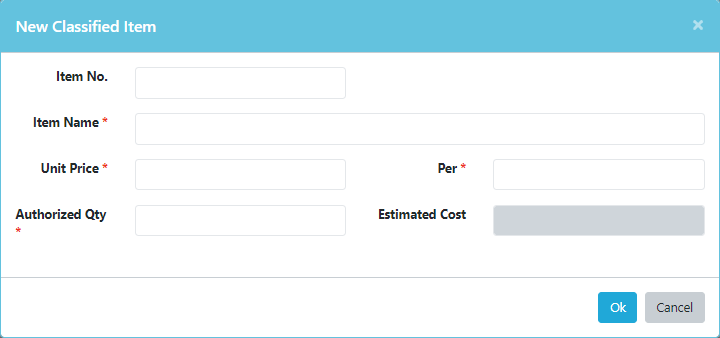
- Enter the New Classified Item information
- Click Ok to save