Create a New Change Order
- Select Extra Work from the Main Menu
- Select Change Order from the Extra Work main menu
- Select a Contract (if it is not already selected)
Note: System displays the Change Order Items table
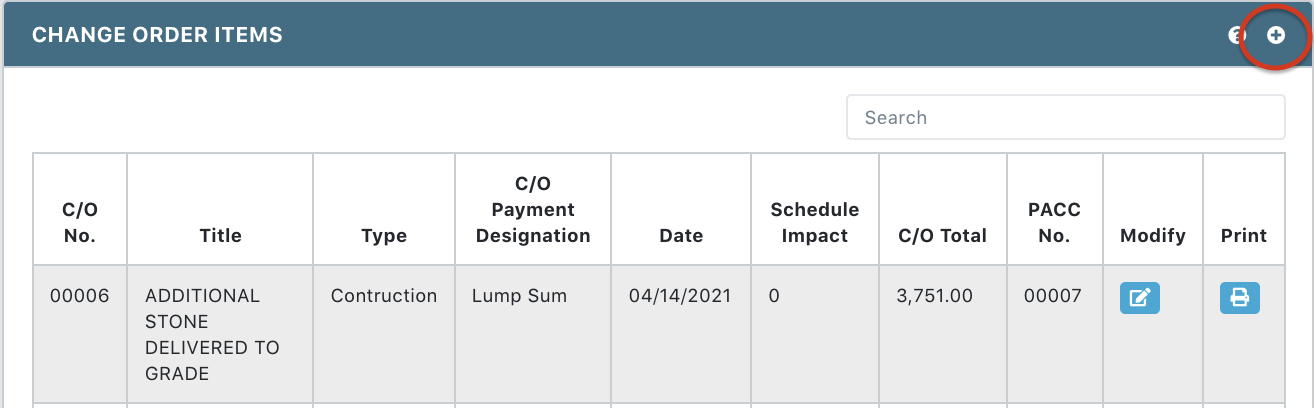
- Click on the Add New Item icon
 on the Change Order Items header
on the Change Order Items header
Note: If the current Extra Work Forecast exceeds its authorized amount, you are not allowed to create any new Change Orders.
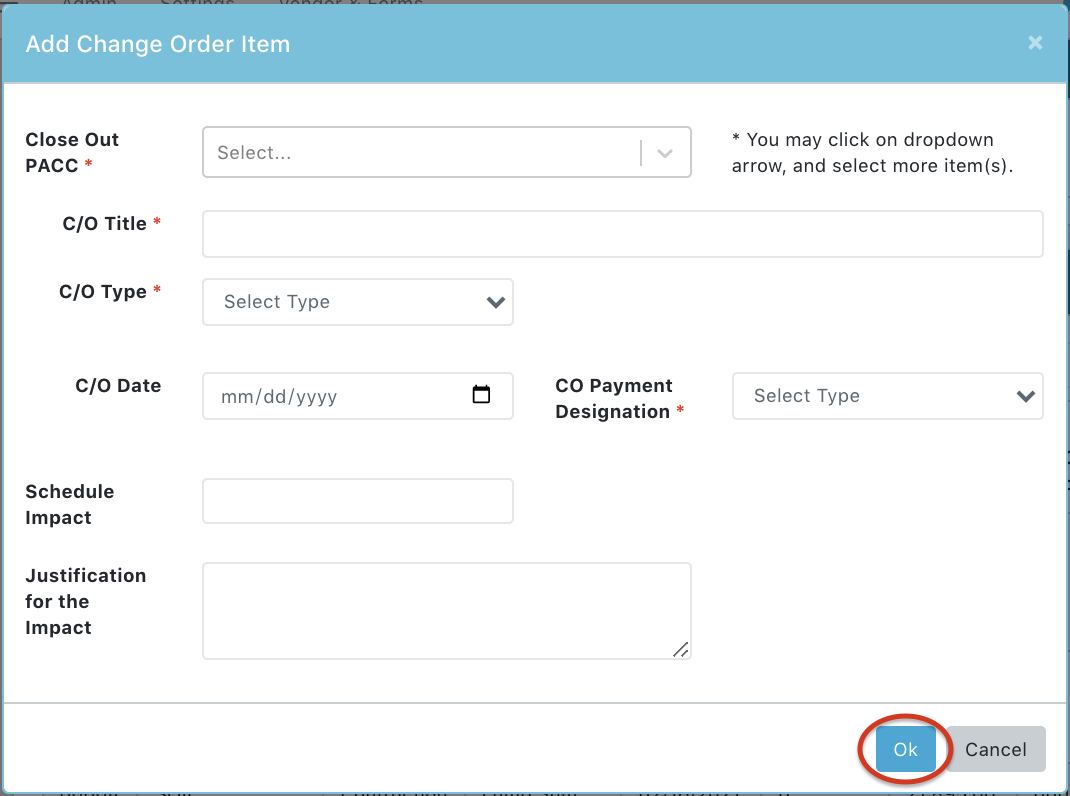
- Enter the Change Order Information:
- Select Close Out PACC (required). If multiple PACCs are associated with the Change Order, make a multiple selection in the dropdown
- Enter C/O Title (required)
- Select C/O Type and SubType (required)
- Enter C/O Date
- Select CO Payment Designation (required)
- Enter Schedule Impact and Justification (optional)
- Click OK