Edit Unclassified WIP and Forecast from the Summary page
When adding or editing the Forecast, the sum of the Original Forecast should be the same value as the Authorization or the user will receive an error. The WIP cannot exceed the Forecast or user will receive an error.
- Select the Financial Module from the Main Menu
- Select Summary from the Financial main menu
- Select a Contract (if it is not already selected)
- Click the Unclassified WIP under Total WIP in the Summary table

Note: System displays the Unclassified WIP window.
- Select an entry and click Edit button
Note: System displays the Charge Code, WIP, Forecast, Original Forecast, and Deductions from Extra Work fields.
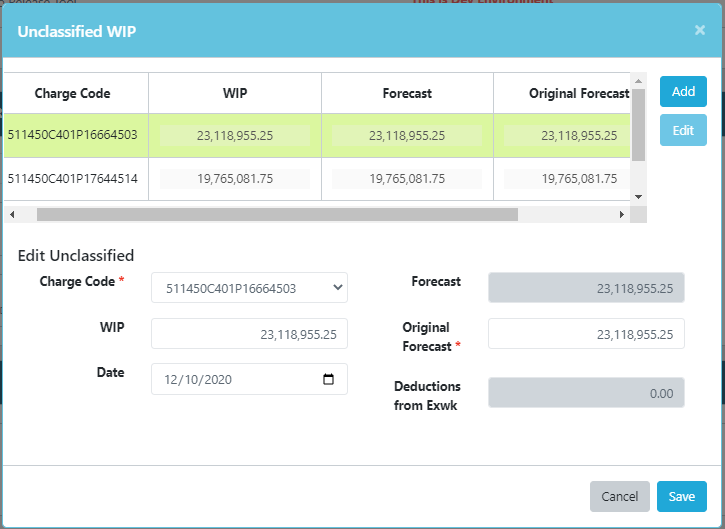
- Modify the WIP and Original Forecast as needed
Note: The Deductions from Extra Work amount is automatically calculated based on credit PIN, PACC and Change Orders. The Forecast is then automatically calculated based on the Original Forecast and the amount of Deductions from Exwk. The WIP cannot exceed the Forecast. Otherwise, you will receive an error.
- Click Save button
Note: The Financial Summary page displays the Total WIP and Forecast of Unclassified are automatically rolled up and populated. The Unclassified WIP % is populated on the top of the table