View/Edit Work Order Activity Task Details
- Select the Financial Module from the Main Menu
- Select Summary from the Financial main menu
- Select a Contract (if it is not already selected)
- Click Work Order on the Summary page
Note: System displays the Work Order for the Contract
- Click on a Work Order No. from the Work Order for Contract table
Note: System displays the Work Order Details
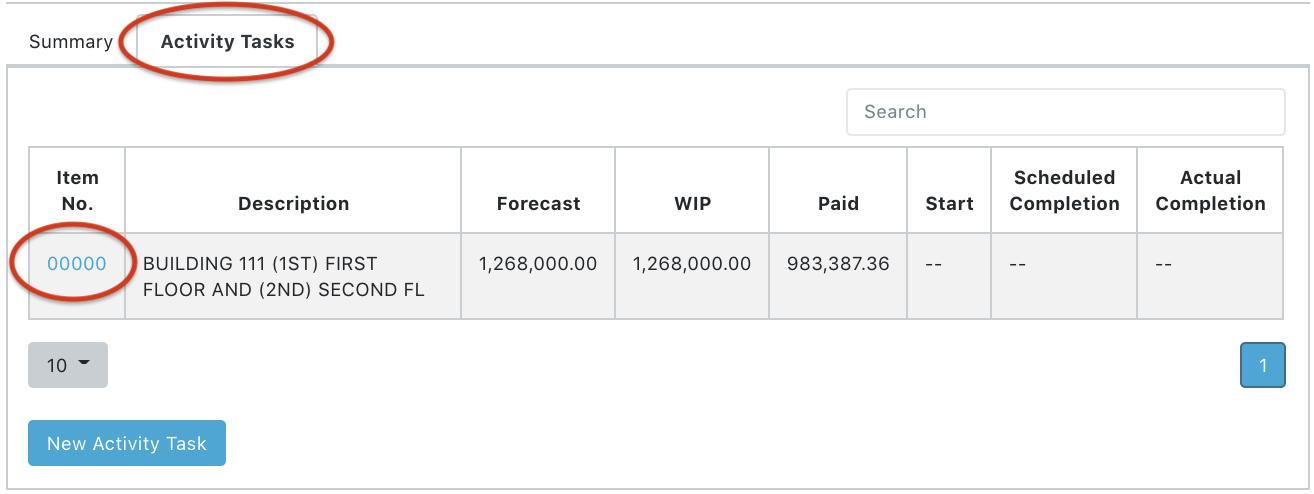
- Select the Activity Tasks tab
Note: System displays the Work Order Activity Task list
- Click on an Item No.
Note: System displays Activity Task Details
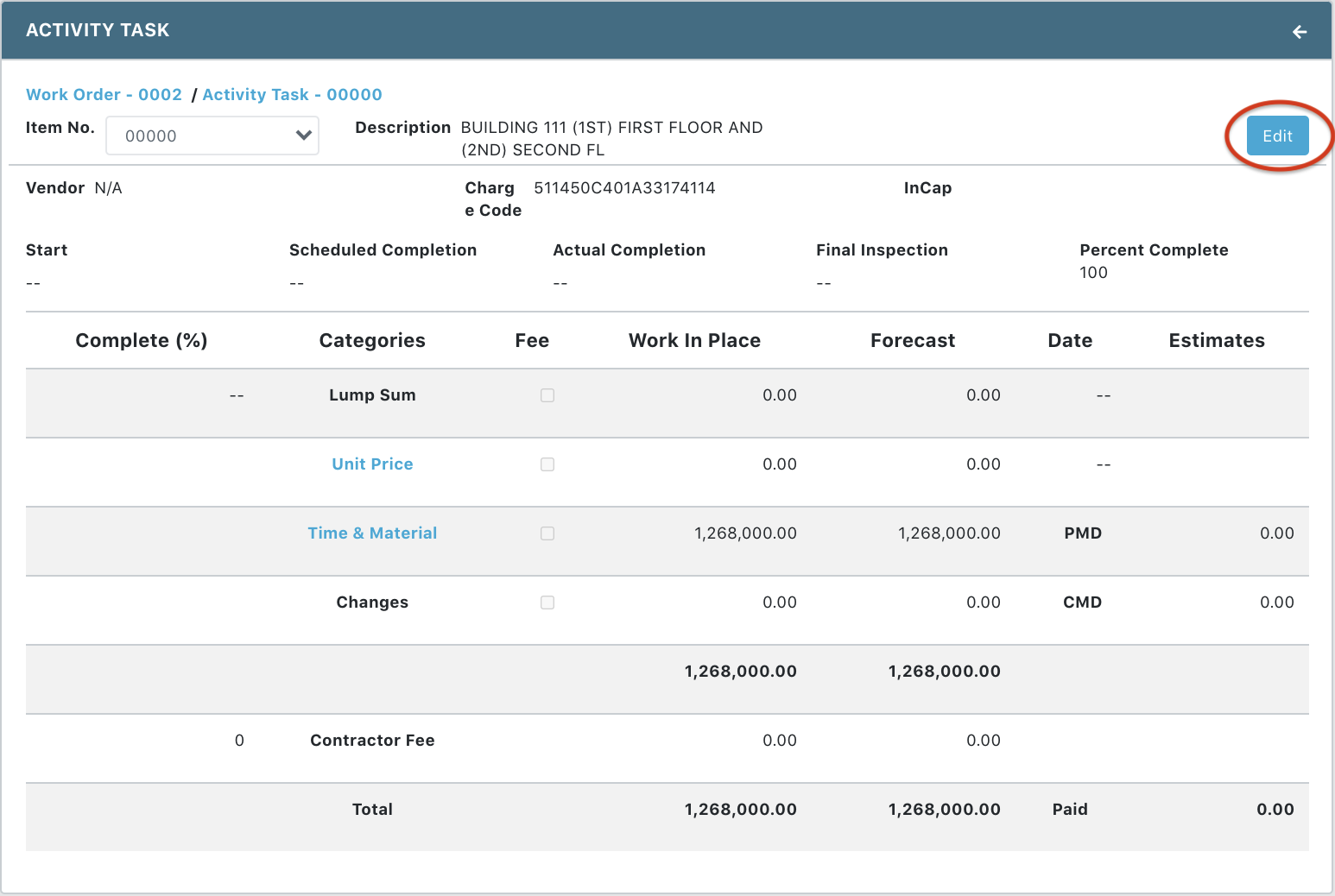
- Click Edit button
- Update the following fields, as needed:
Editable Activity Task Primary Information Fields:
|
|
|
|
|
|
|
|
Editable Activity Task Financial Fields
|
|
|
|
|
|
Note: If WIP exceeds the Forecast, the Forecast is bumped up to be equal to the WIP.
- Click Save
Note: User has the option to Undo or Cancel the changes