Add/Edit a Net Cost/Clause Payment
- Select the Financial Module from the Main Menu
- Select Payment from the Financial main menu
- Select a Contract (if it is not already selected)
- Select a Payment from the Payment No. dropdown list
Note: System displays the detail information of selected payment

- Select the Payment Application tab
- Click on the Net Cost or Clause Line Item link
Note: System displays Net Cost/Clause Payments table
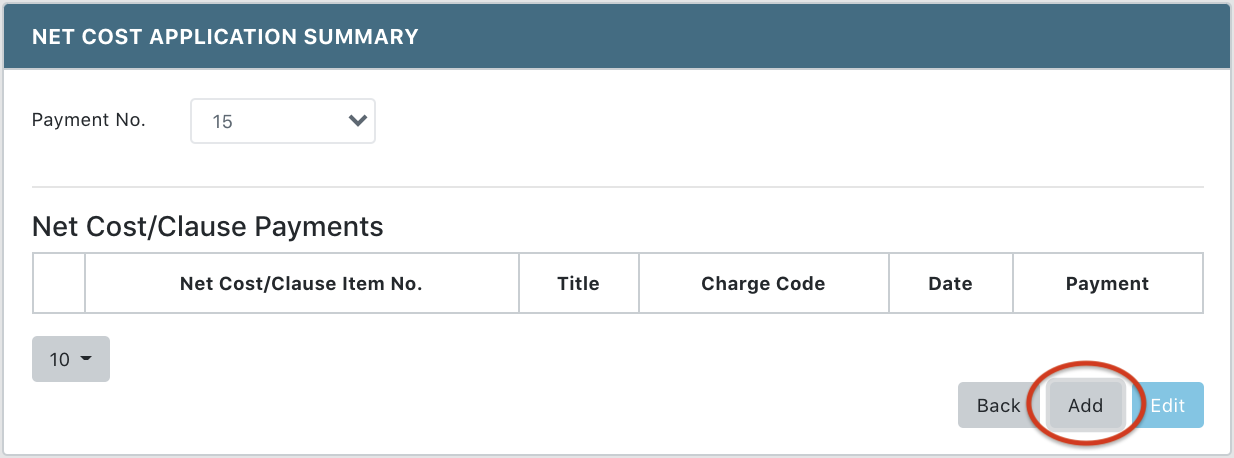
- Click Add to add a new Net Cost/Clause Payment (or Edit to edit the selected Net Cost/Clause Payment)
Note: System displays the Add Net Cost/Clause Payment form (or Edit Net Cost/Clause Payment form)
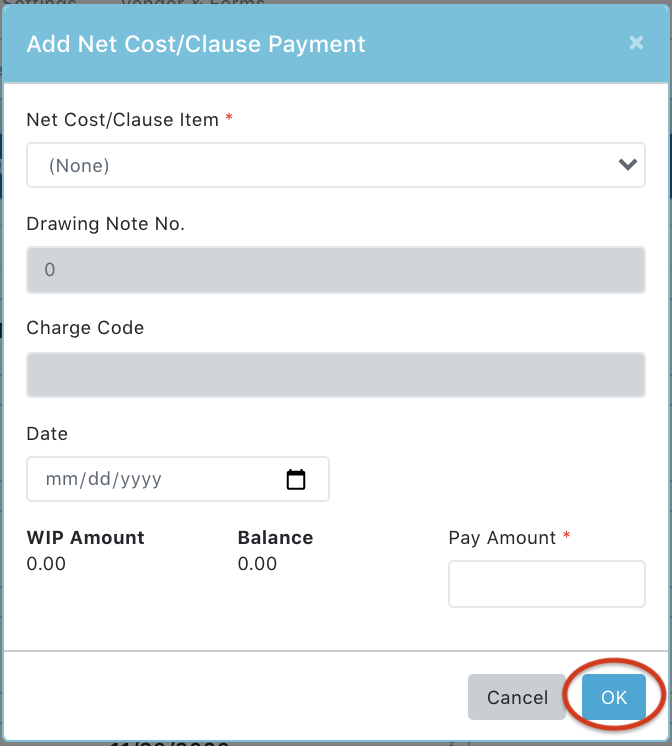
- Update the Net Cost/Clause payment information
Note: The Pay Amount can never exceed Balance
- Click Ok to save