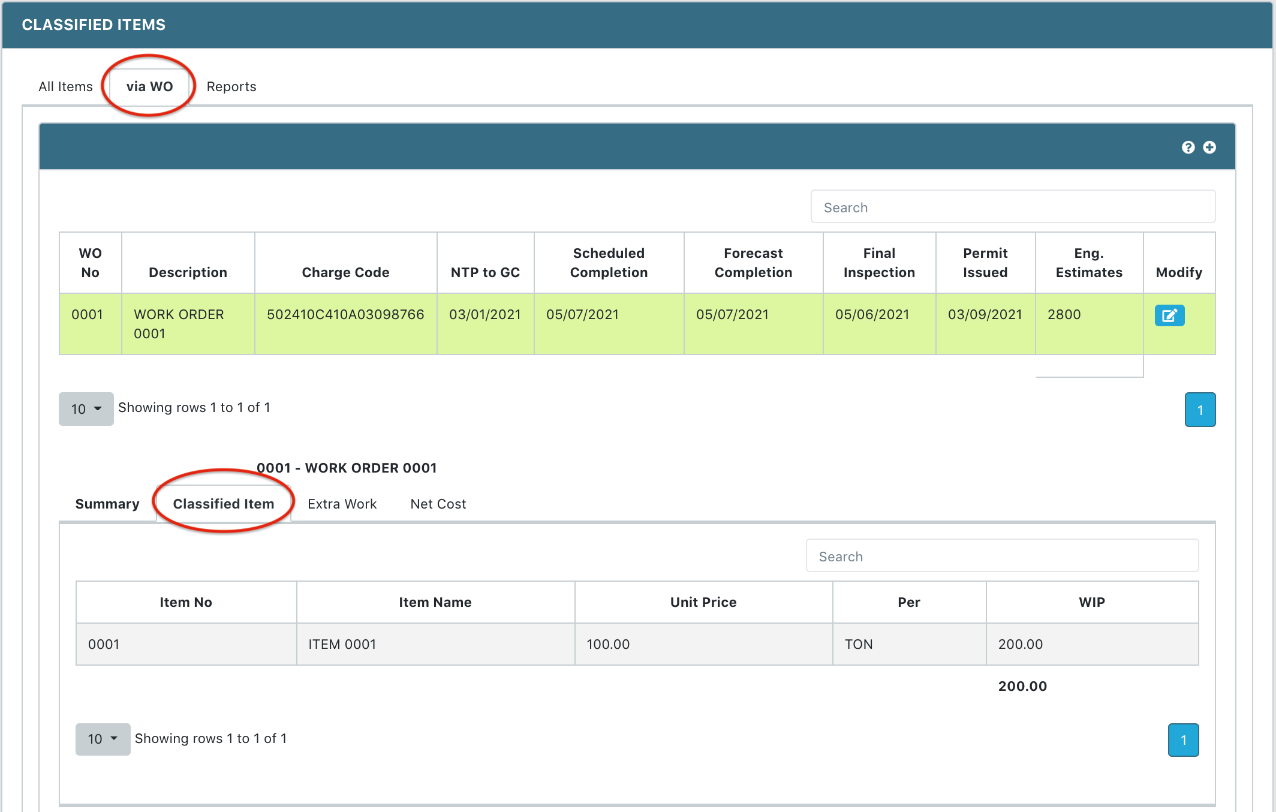Add a Classified WIP for Work Order
- Select the Financial Module from the Main Menu
- Select Summary from the Financial main menu
- Select a Contract (if it is not already selected)
- Click Classified on the Summary page
- Click All Items tab
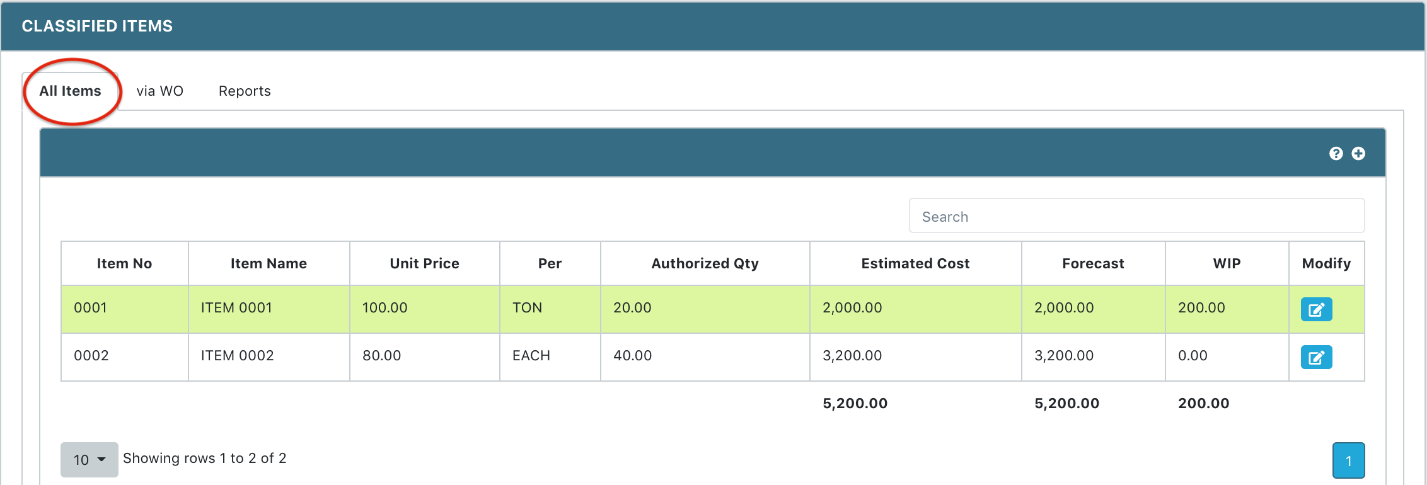
- Select one Item from All Classified Items table
Note: System displays all the detailed records in the Detail Classified Record table below the Classified Items.
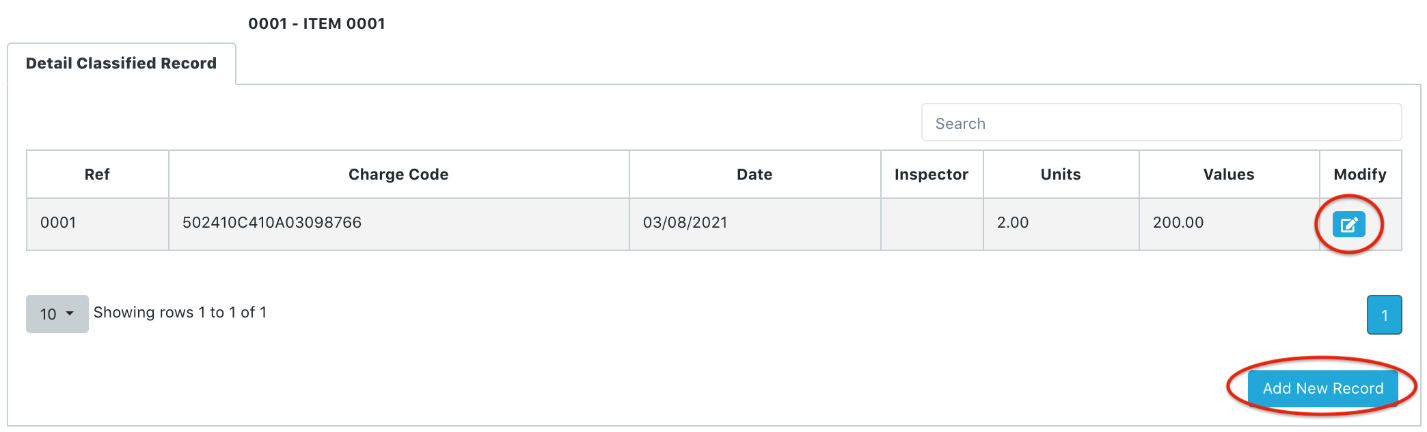
- Click the Add New Record button
Note: System displays the New Detailed Classified Record form
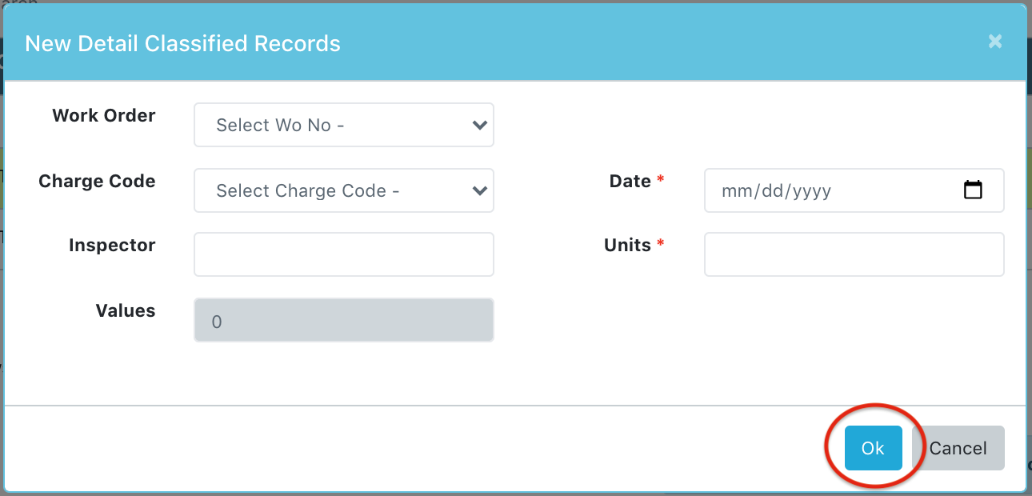
- Select a Work Order and enter the Detailed Classified Record information
Note: Charge Code will auto-populate based on the selected Work Order
- Click OK to save
Note: The new Classified WIP for Work Order will be updated in the Work Order Detail Information under Classified Item tab