Create a New User
- Select Admin from the top Navigation Menu
- Click Users & Roles
Note: System displays Users and Roles page
- Click the Users button
Note: System displays List of Users
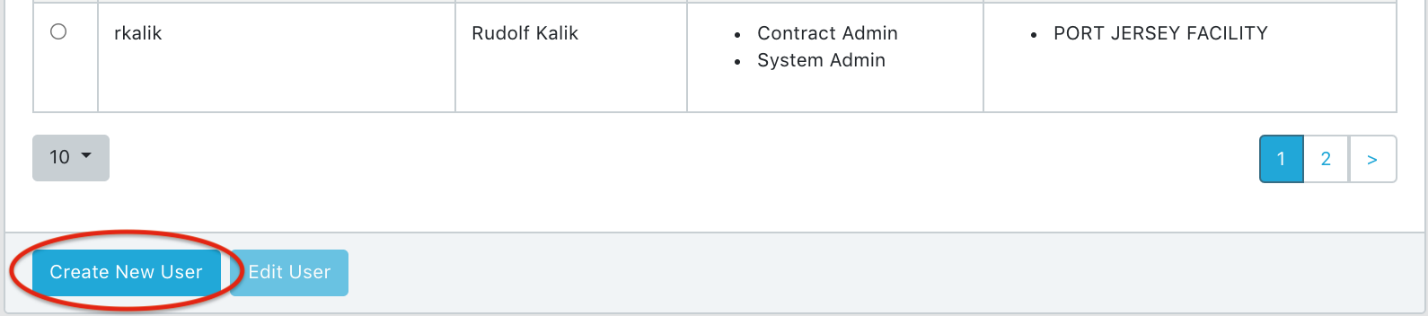
- Click the Create New User button under list of users table
Note: System displays User Detail View – New User form
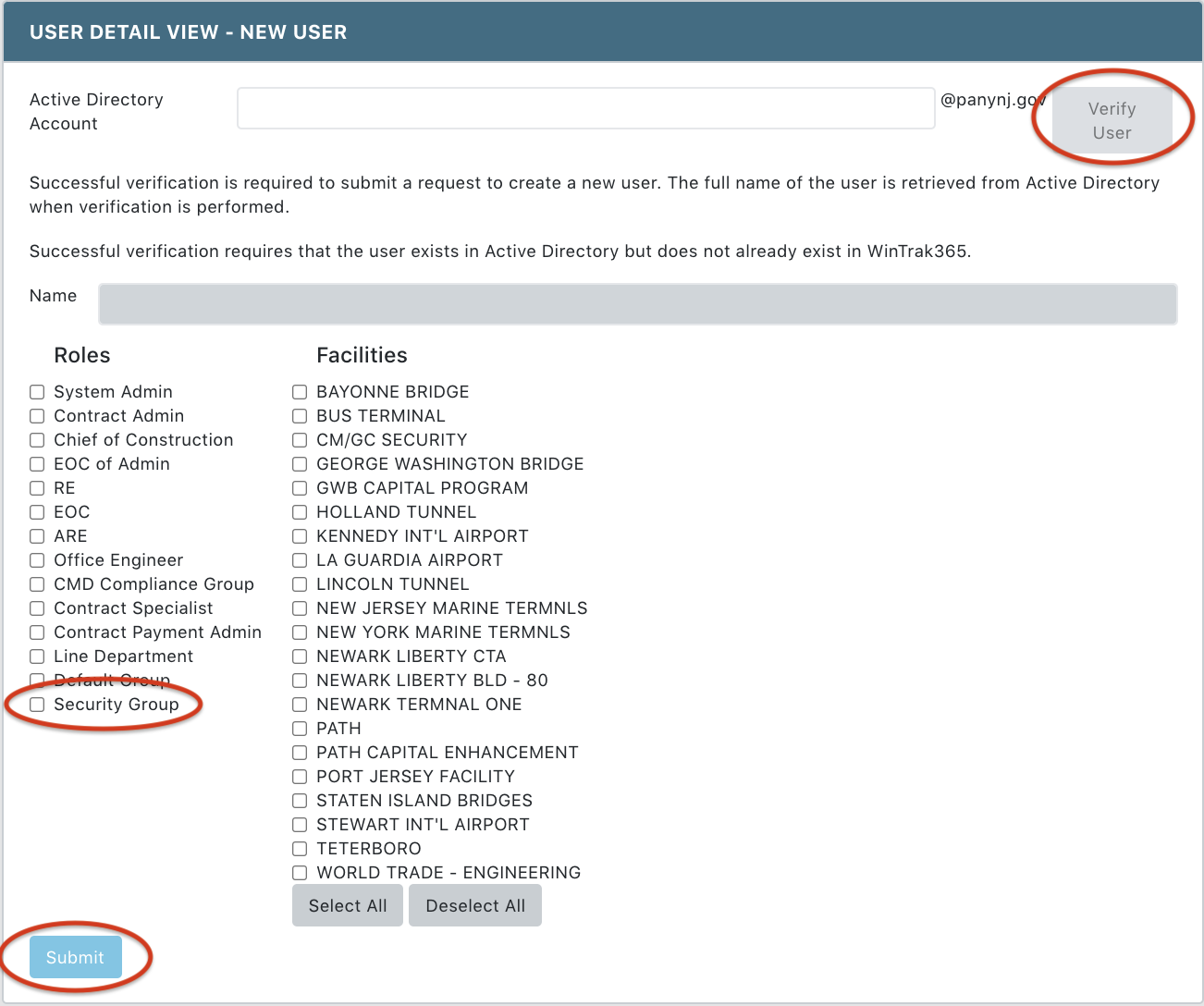
- Enter the Active Directory Account and click Verify User
Note: Successful verification requires that the user exists in Active Directory but does not already exist in WinTrak365
- Select Roles and Facilities for the new User
Note: Users need to be assigned to Security group to view/edit security contracts and work orders
- Click Submit to save