Edit Unit Price WIP and Forecast in Activity Task
User can edit the following fields: Unit Price, Unit Type, and Forecast Quantity.
- Select the Financial Module from the Main Menu
- Select Summary from the Financial main menu
- Select a Contract (if it is not already selected)
- Click Work Order on the Summary page
Note: System displays the Work Order for the Contract
- Click on a Work Order No. from the Work Order for Contract table
- Select the Activity Tasks tab
- Click on an Item No.
Note: System displays Activity Task Details
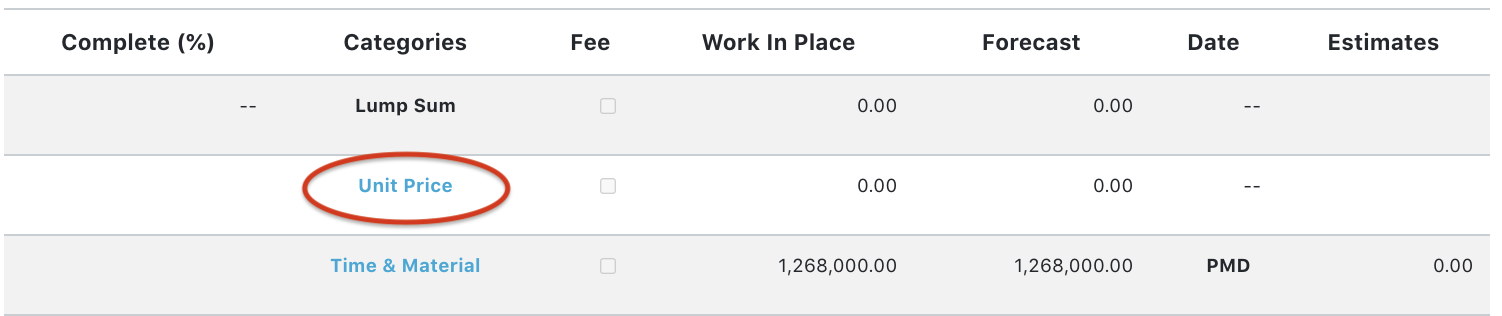
- Click Unit Price link
Note: System displays Unit Price Entries table
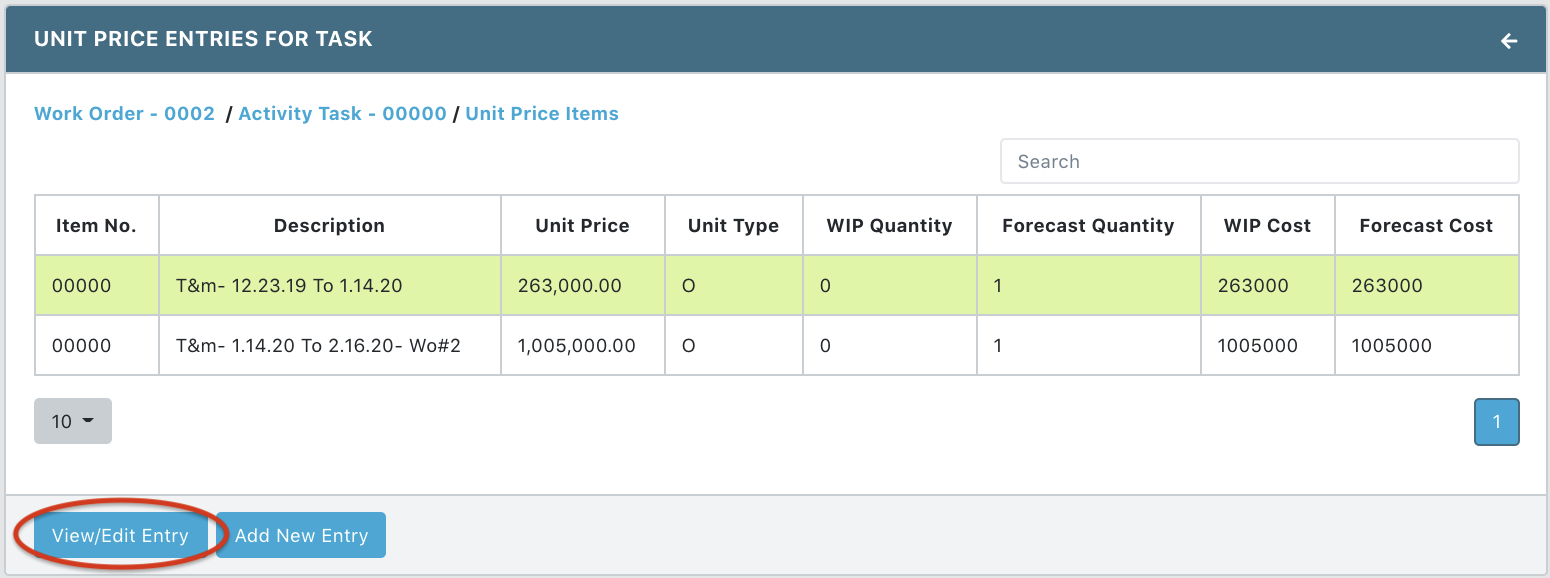
- Click View/Edit Entry
Note: System displays Single Unit Item page with Summary and WIP Records tabs. From the Single Unit Item page user can Edit Unit Price Entry and Add New WIP Record
- Click Edit Unit Price Entry to update Forecast
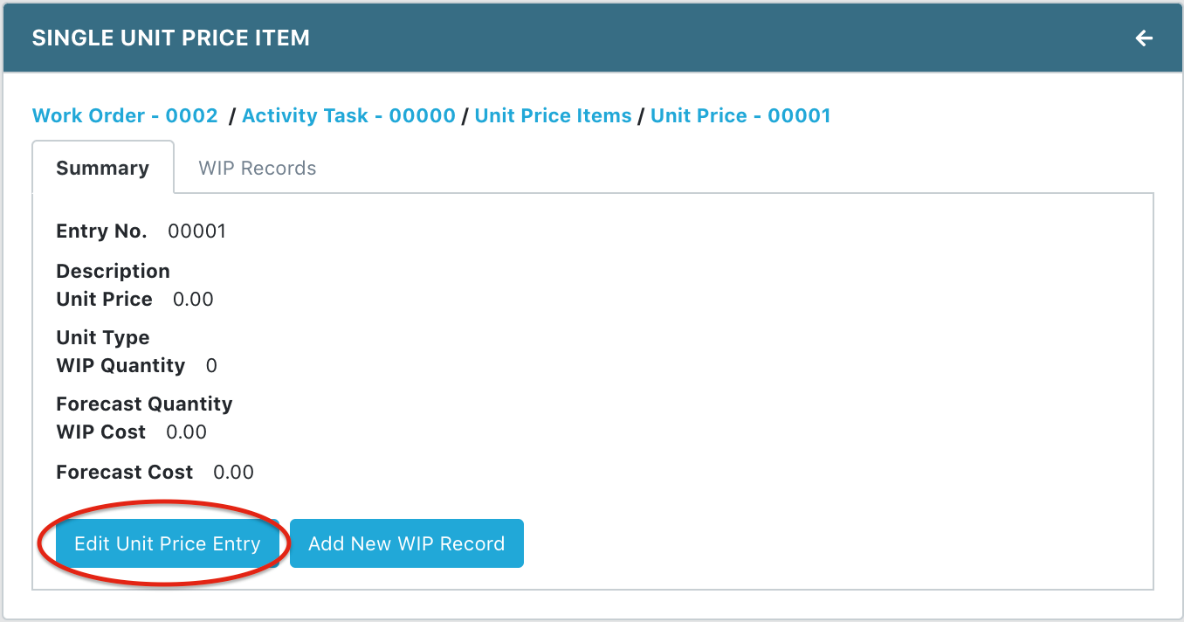
- Update the Forecast Quantity
Note: The data is automatically rolled up to the Activity Tasks, Work Order and Contract
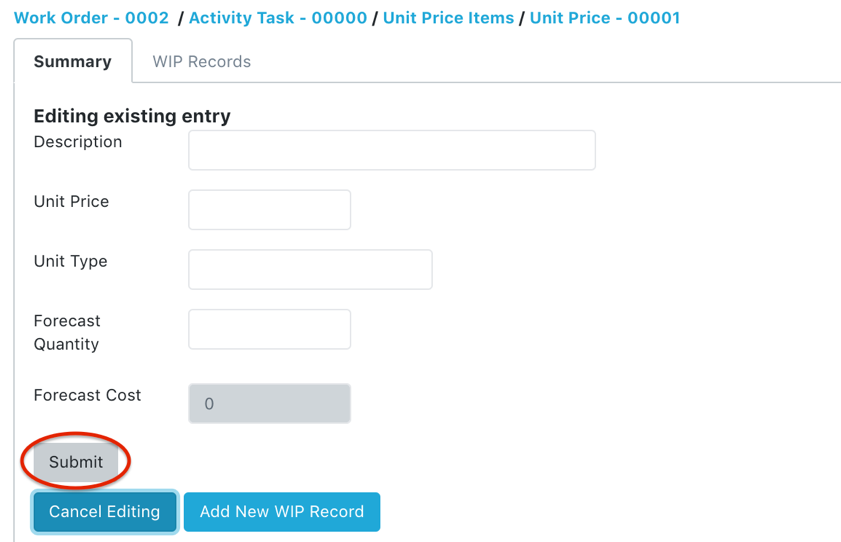
- Click Submit to save
- Click Add New WIP Record to update WIP
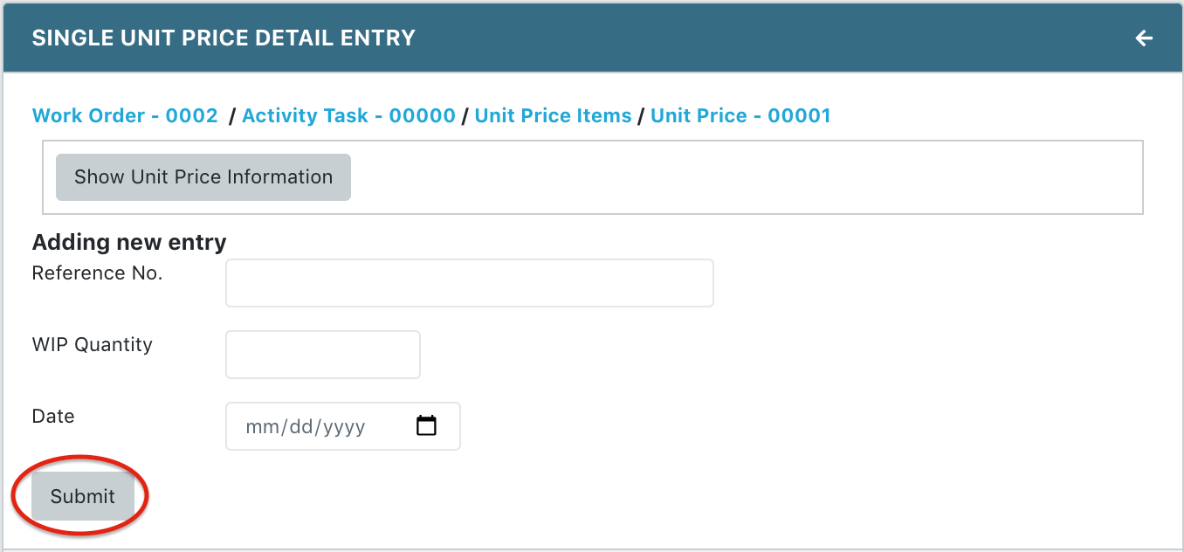
- Enter Reference No, WIP Quantity, and Date
- Click Submit to save