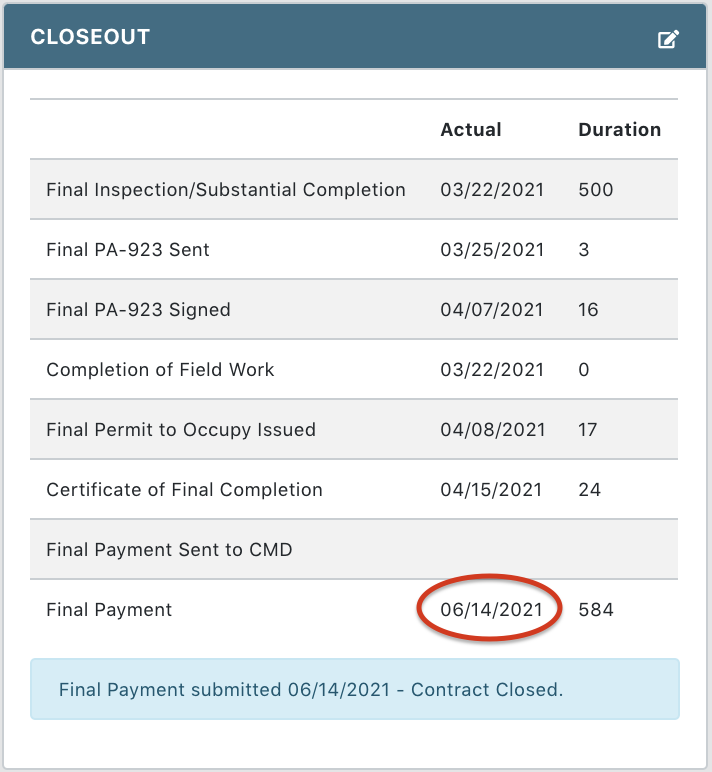Final Payment (Payment Admin Only)
- Select the Financial Module from the Main Menu
- Select Payment from the Financial main menu
- Select a Contract (if it is not already selected)
- Click the Payment No. dropdown list to select the final Payment
Note: System displays the detail information of the final payment
- Click the Post Payment button
Note: System marks the payment as Posted
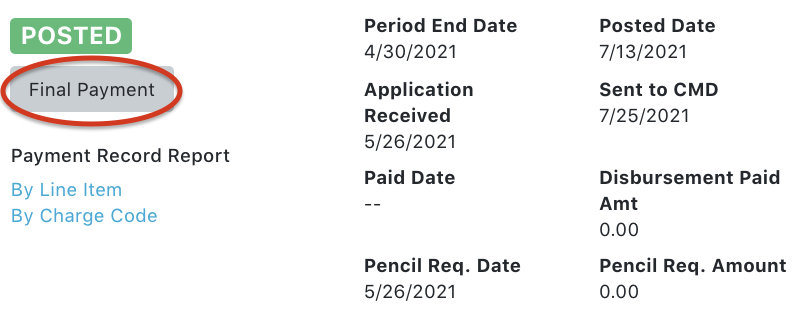
- Click the Final Payment button
Note: System marks the payment as Final in the detail page
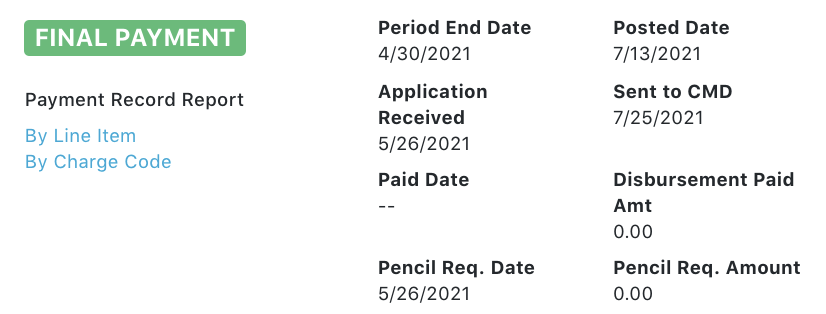
- Select Payment Status tab
- Click the Financial History button
Note: System displays the Financial History form
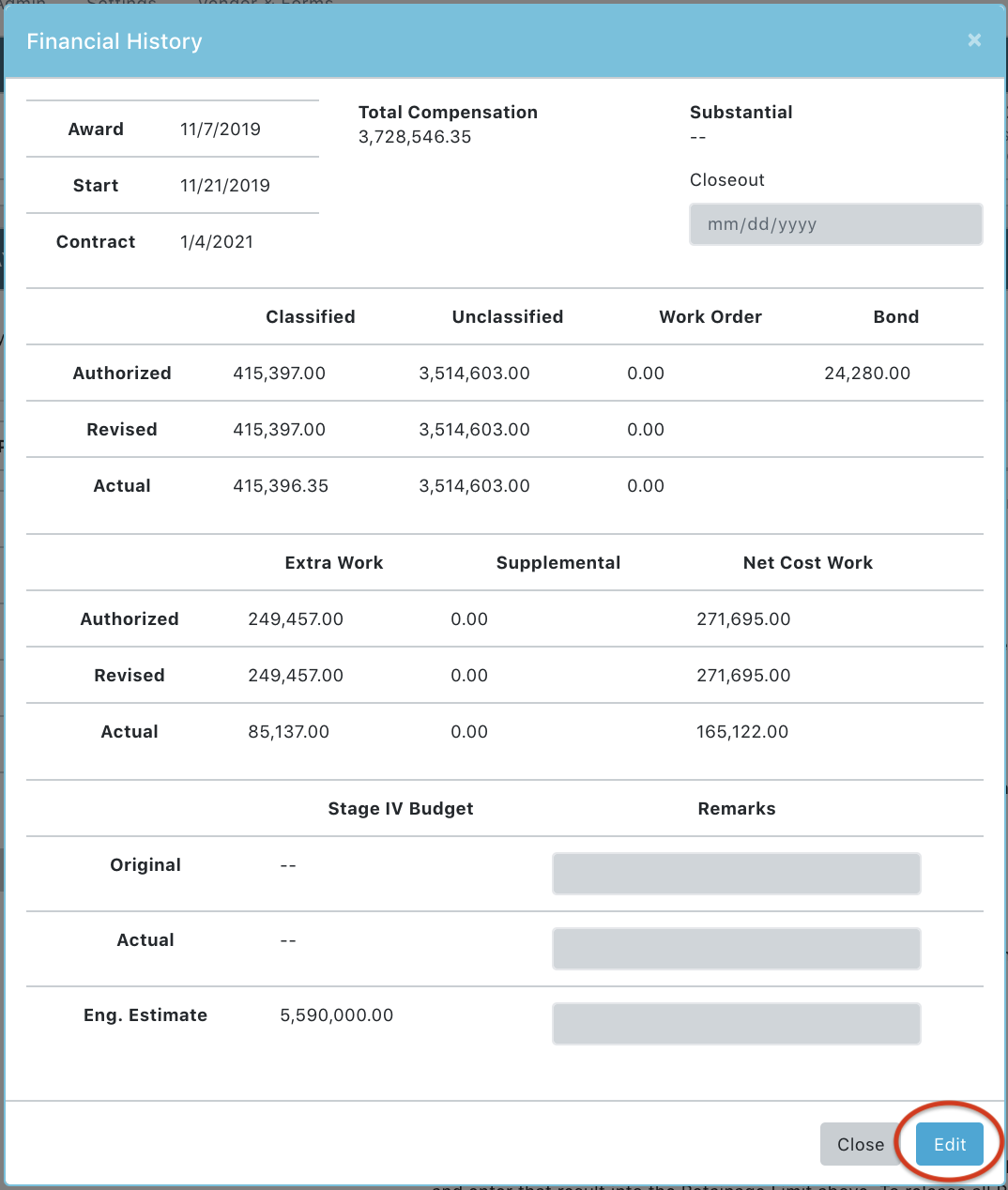
- Update the Closeout date and Remarks if needed
- Click Ok to save
Note: System updates the Final Payment Closeout date in the Status page Closeout section