Record Increased/Reallocated Authorization (Admin only)
After the Memorandum of Authorization process is approved, the Contract Admin records the change in WinTrak365.
- Select Financial Module from the Main Menu
- Select Summary from the Financial Module main menu
- Select a Contract (if it is not already selected)
Note: System displays the Financial Summary table
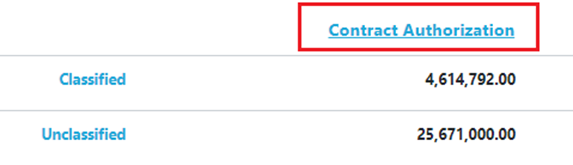
- Click Contract Authorization
Note: System displays the Contract Authorizations window, listing all the current authorization amounts for each line item.
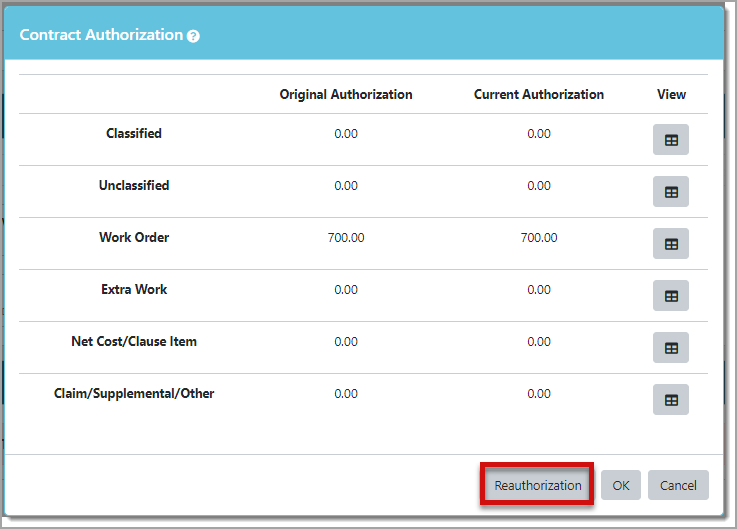
- Click the Reauthorization button to record the increased/reallocated Authorization
Note: System display the Increase Authorization window. The contract title are populated and not editable.

- Select the method from the drop list
- Enter the Award Date, Total Increase Amount based on the approved funds
- Enter the dollar amount to for each item (Classified, Work Order, Extra Work, Net Cost)
- Click Save button
Note: The application automatically validates the data entry based on the business rules. If the validation is failed, an error message would show up and the data entry will not be saved until all the errors are resolved.
- The sum of dollar amounts of each line item should equal to the Total Increase Amt
- Negative values are allowed in all fields, but a negative value in Net Cost field that is less than the original Authorization is not allowed.
- Return to the Financial Summary page to confirm that the data has been updated and the red alert has been removed.