View Detailed Work Order Information
- Select the Financial Module from the Main Menu
- Select Summary from the Financial main menu
- Select a Contract (if it is not already selected)
- Click Work Order on the Summary page
Note: System displays the Work Order for the Contract
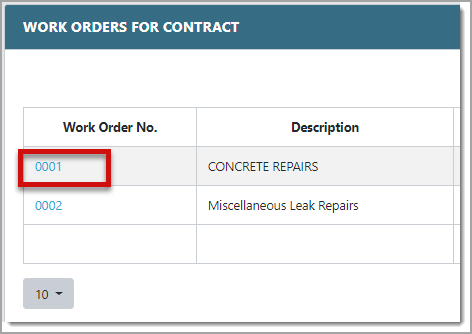
- Click the Work Order No. to display the work order detail
Note: System displays the Work Order Detail page with a Summary tab and an Activity Tasks tab
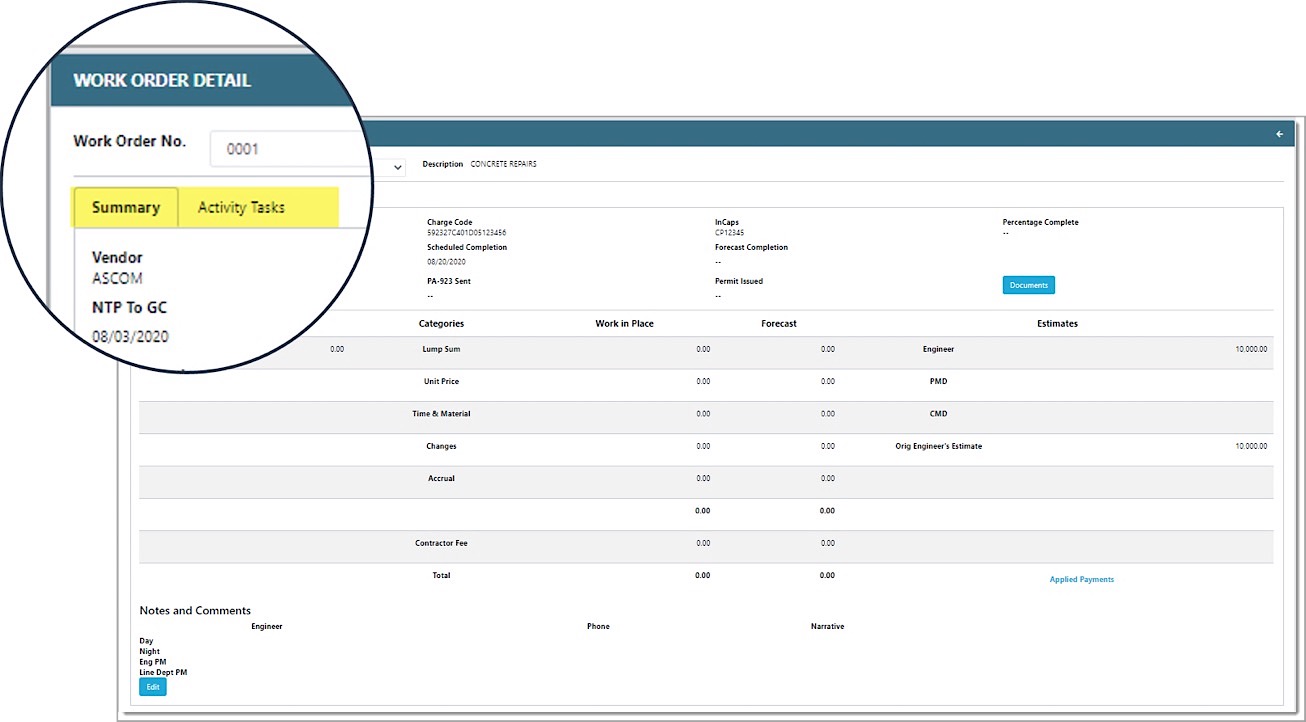
- Summary Tab – Provides a summary of the work order’s primary information. A contract is made up of any number of work orders. Work Orders involve any number of Activity Tasks (see below).
|
|
|
|
|
|
|
|
|
|
|
|
- Total Lump Sum
- Categories (Lump Sum, Unit Price, Time & Materials, Changes, Accruals, Contractor Fee)
- Work in Place for each category listed above
- Forecast for each category listed above
- Estimates (Engineer, PMD, CMD, Orig. Engineer’s Estimate)
- Notes and comments (Engineer information and narrative)
- Applied Payments
- Activity Tasks Tab – Provides detailed Activity Task information. This information permits a work order to be split into activities or disciplines, subcontractor, milestone, and priorities. This also permits the time of completion, costs and anything associated with a specific segment of work to be tracked separately while maintaining its association with the work order.
|
|
|
|
|
|
|
|