Edit Work Order Primary Information
- Select the Financial Module from the Main Menu
- Select Summary from the Financial main menu
- Select a Contract (if it is not already selected)
- Click Work Order on the Summary page
Note: System displays the Work Order for the Contract
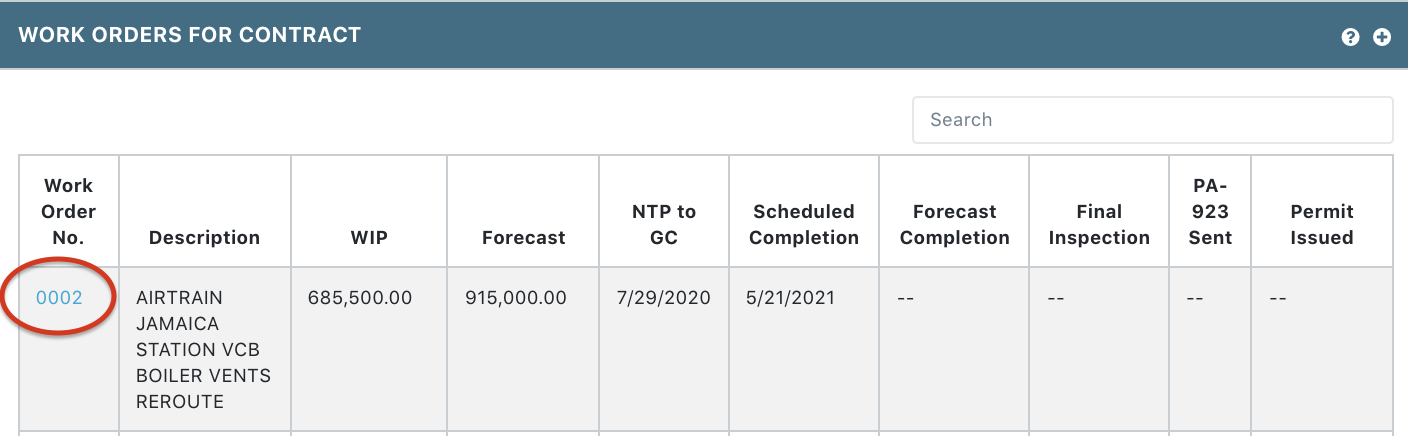
- Click on a Work Order No. from the Work Order for Contract table
Note: System displays the Work Order Details
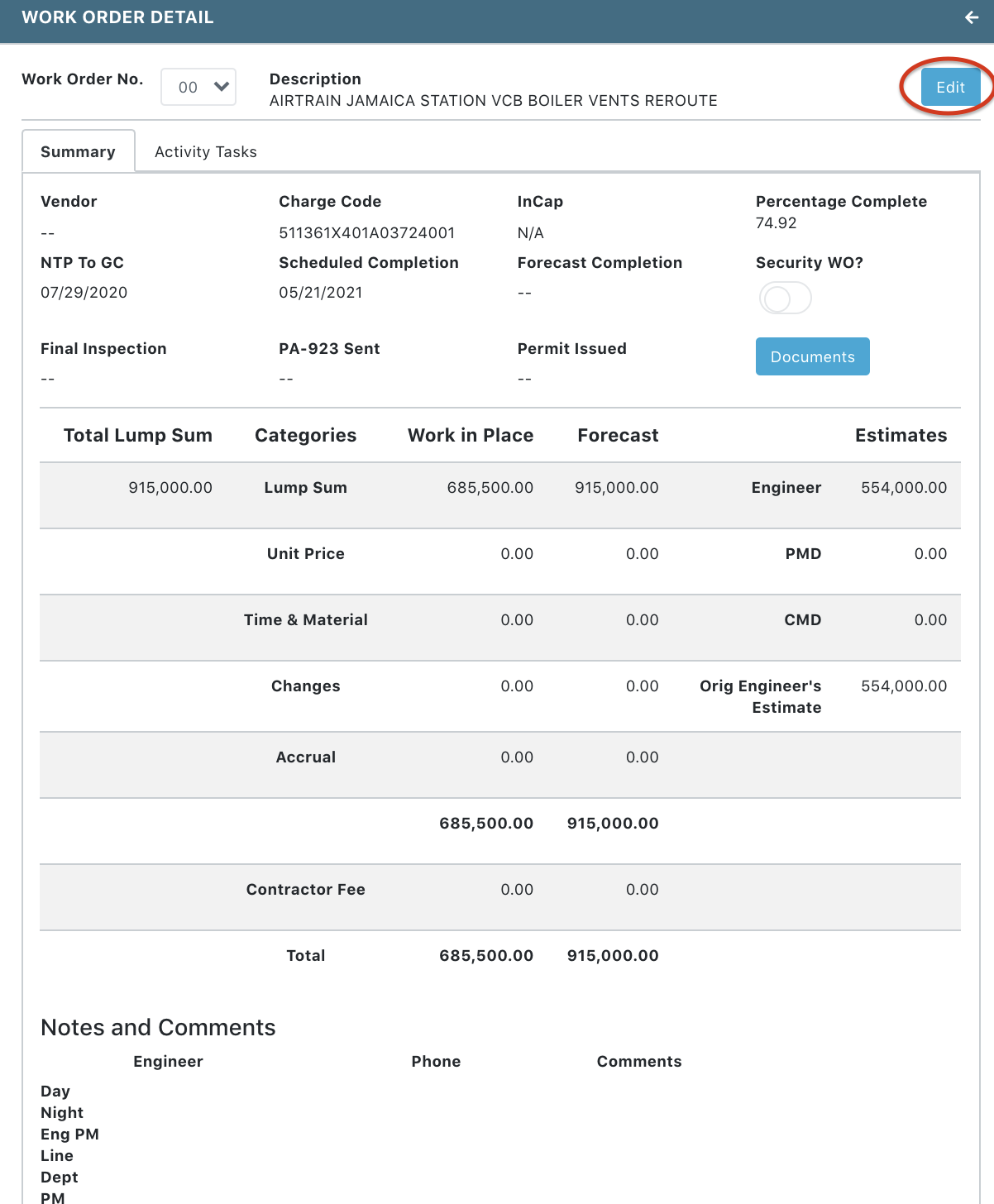
- Click Edit button at the upper right of the page
Note: Lump Sum, Unit Price, Time & Material, and Changes are rollup data from the Activity Tasks. To edit the information for these items, go to Edit Work Order Activity Tasks.
- Update the following fields, as needed:
- Description
- Charge Code
- CapID
- NTP To GC
- Scheduled Completion Date
- Forecast Completion Date
- Final Inspection Date
- PA-923 Sent Date
- Permit Issued Date
- Estimates (Engineers, PMD, CMD)
- Accrual (WIP, Forecast)
- Notes and Comments (Engineer: Day, Night, Eng PM, Line Dept PM)
- Click Save at the bottom left of the page
Note: User has the option to Undo or Cancel the changes
![]()