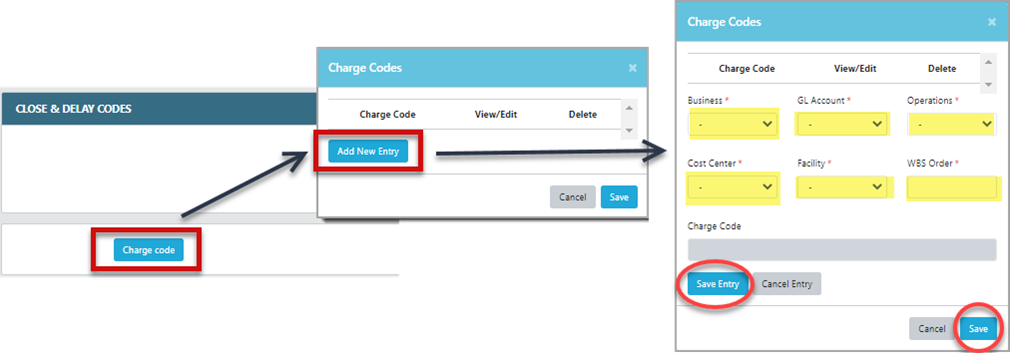View/Add Charge Codes
- Select Status Module from the Main Menu
- Select a Contract (if it is not already selected)
- Click the Charge Code button at the bottom of the status page
Note: System displays a “Charge Codes” window listing all of the contract charge codes.
- Click Add New Entry button. System will display pop up window
- Select from drop lists (Business Unit, GL Account, Operations, Cost Center, Facility, and WBS Order)
Note: Charge Code will display in the grayed Charge Code field. The system automatically detects the expected GL account based on the input of Capital/Operations, Facility code and WBS Order/Internal Order. If it is not matching, you will see an alert message like below reminding you the correct GL account.
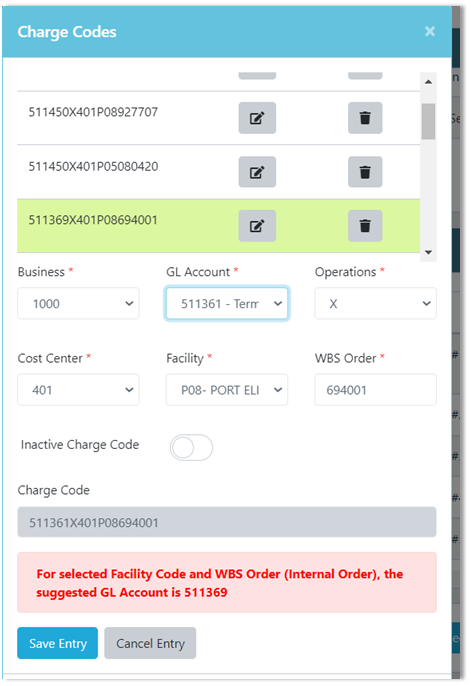
- Click Save Entry to validate data and add charge code to the contract